Windows 7 by default has only few themes available for customization. People who are not satisfied with these in build themes can get few more themes for Windows 7 which are actually hidden. These themes are available for certain regional countries such as Australia, Canada, Great Britain, United States and South Africa. These themes can be revealed and used by the following steps.
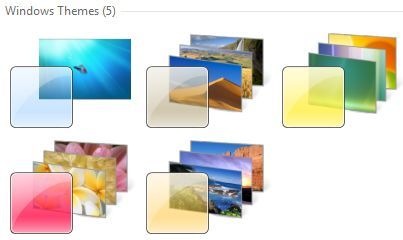
1. Open Windows Explorer and click Organize
2. Select Folder and Search Options and navigate to the View tab.
3. Select Show hidden files, folders and drivers and uncheck Hide protected operating system files (Recommended). Click Yes, if prompted for confirmation.
4. Click OK and now browse to the folder: WindowsGlobalizationMCT
5. There are five folders here with the name with format MCT-XX (where XX is AU, CA, GB, US, or ZA) which represents globalization settings for each region. Go into the folder that you want to activate its theme.
Note that AU, CA and ZA regions have the same themes.
6. Open the Theme folder inside the selected region folder.
7. Double click on the XX.theme file to apply the theme to the Windows 7 desktop system. Once a theme is executed and activated, the theme will be available and saved into Personalization options, so that user can select this theme directly from the personalization settings.
8. Now to go to Folder Options to reverse the first 5 steps to hide the hidden and protected system files and folders again.
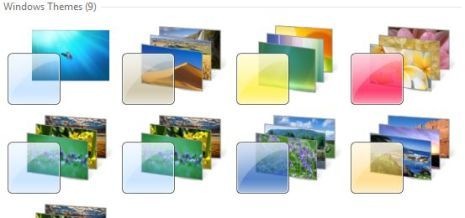

In previous releases of Windows, if you wanted to choose from more than a small handful of "Royale"-named themes, you had to do some legwork so you could install custom themes. With Windows 7, Microsoft may actually offer several legitimate themes so you can adjust the look and feel of Windows to your heart's content. Granted, these Windows 7 themes aren't as transformative some of the killer custom themes we've featured for patched themes, but these 20 offerings already represent significantly more action in the theme department.
The first five themes you see in the gallery come with Windows 7 Beta out of the box, while the subsequent 15 are all made available as downloads from the Windows 7 Personalize your PC page. According to Life Rocks 2.0, you can find even more hidden themes inside a WindowsGlobalizationMCT folder (if you make a few tweaks first).
As you can see, each theme comes with a complimentary wallpaper, most of which are landscapes. You can, of course, customize the wallpaper to your liking. Primarily the themes change the color of the chrome—which itself stays translucent, of course.
What do you think of the new Windows 7 themes? Are they enough to keep you from patching and using unauthorized custom themes when the time comes? Let's hear your thoughts—along with your favorites—in the comments.



















